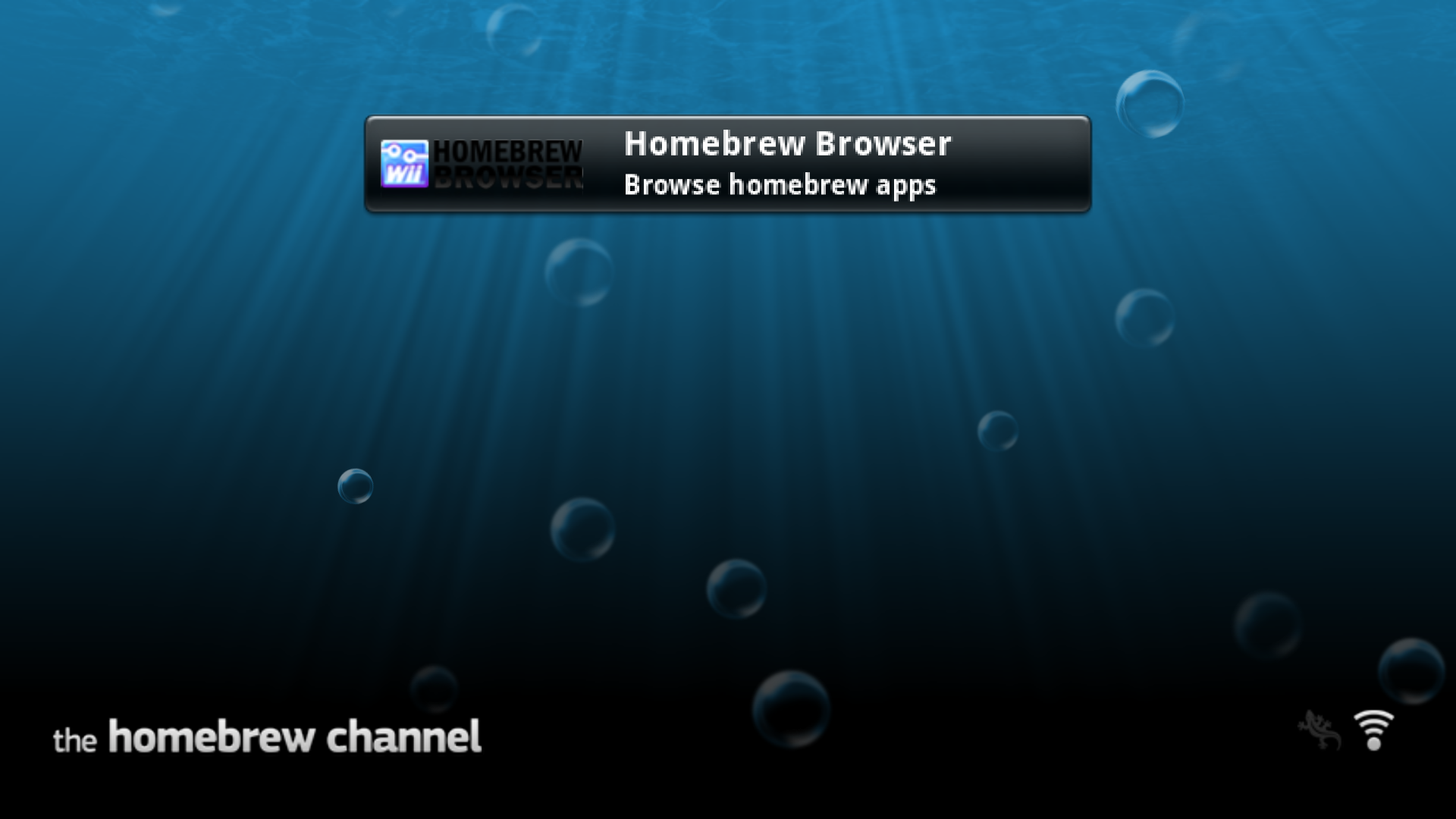Installing Homebrew Channel on Dolphin Emulator
On Dolphin Emulator version 5.0-4588 or later, the Wii Menu can be easily installed through Dolphin itself. Once this is done, the Homebrew Channel can be installed, although not in the same manner as a physical Wii.
Requirements
- A Windows/macOS/Linux computer with an Internet connection
- Dolphin Emulator version
5.0-4588or later - The latest version of Open Homebrew Channel
Instructions
If you have not already done so, install the Wii Menu on Dolphin Emulator by going to
Tools > Perform System Update.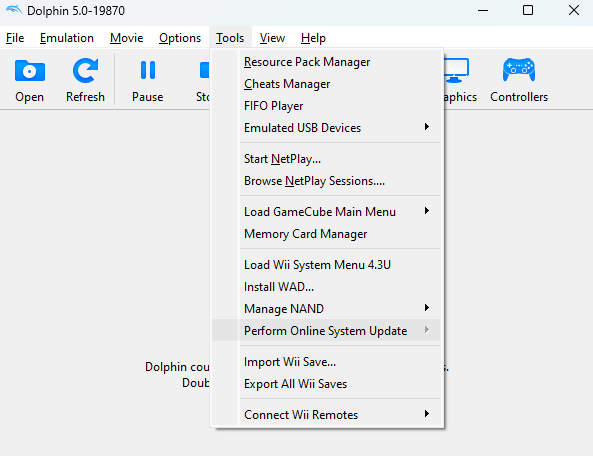
Download
Open_HBC_(version)_LULZ.wadfrom the page linked above.Open Dolphin Emulator.
Select
Tools > Install WADand select theOpen_HBC_(version)_LULZ.wadfile that was downloaded.
Select
Tools > Load Wii System Menu. The channel should now appear.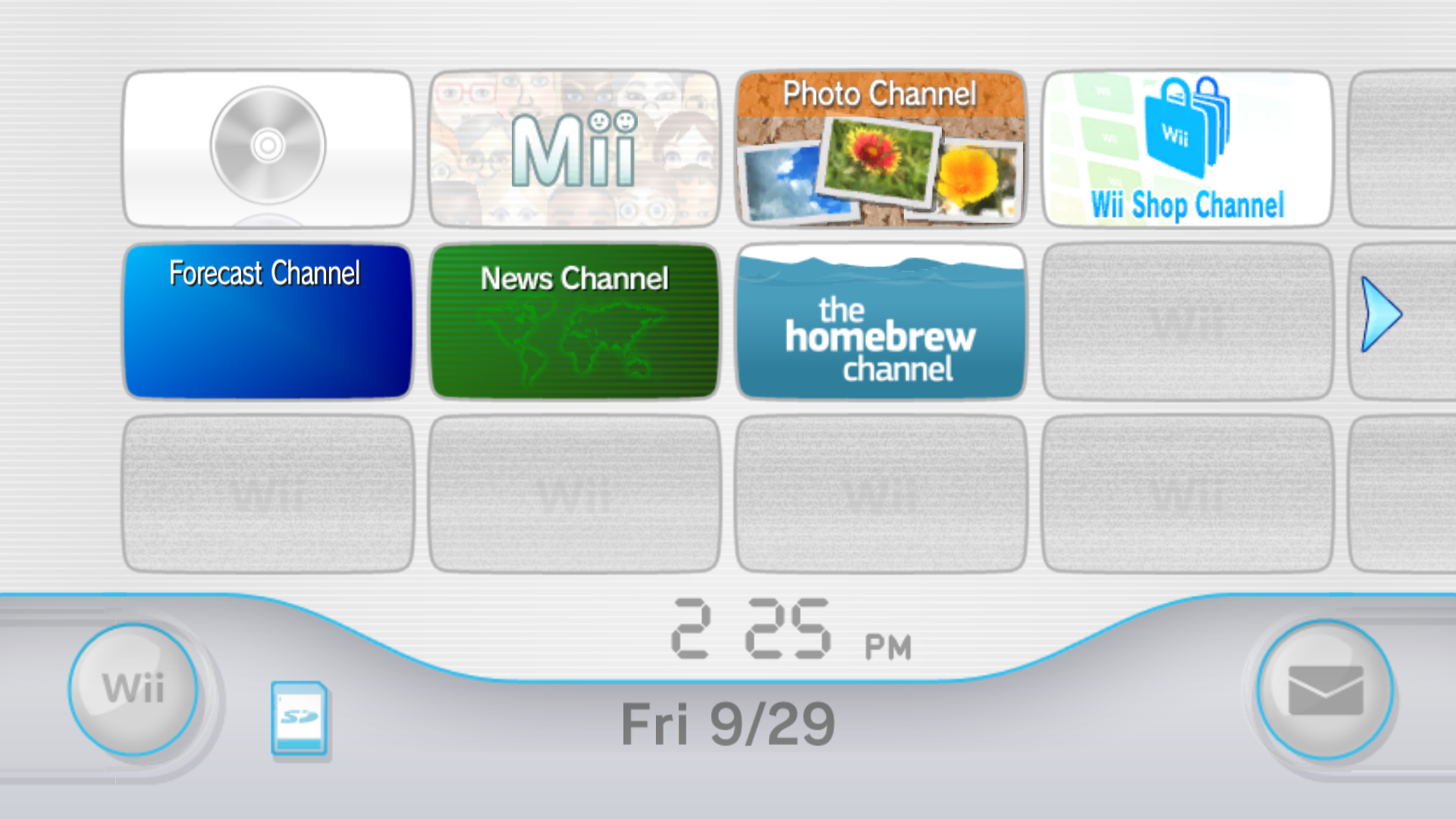
Post-Installation, installing Homebrew Apps through Open Shop Channel
Download the Open Shop Channel here for usage in Dolphin. Alternatively, you can get OSCDL and do this process manually.
Stop the emulation (if running), and open the
Config > Wiiwindow in Dolphin Emulator.Enable
Automatically Sync with Folder. Optionally, you may also want to adjust theSD Card File Sizeto a larger parameter - however in most casesAutoshould be fine.Open the
SD Sync Folder. On Windows, this can easily be done by pasting the folder path into the Start Menu, Windows Explorer, or Run.Extract any homebrew apps to the
WiiSDSyncfolder. The end result should look something like this: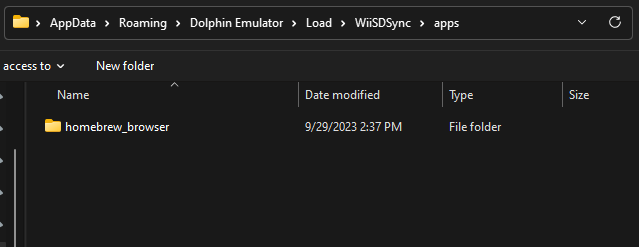
Load the Wii Menu and open the Homebrew Channel. Your newly installed apps should appear!