Wii Themes
This guide is intended to be the last you will ever need when it comes to theming on the Wii, not only providing instructions for the Wii Menu through csm-installer, but also with themes on WiiFlow Lite, USB Loader GX, and The Homebrew Channel. Additionally, forwarders are covered.
Wii Menu Theming
DANGER
DO NOT CONTINUE WITH THIS GUIDE UNLESS YOU HAVE ADEQUATE BRICK PROTECTION, SPECIFICALLY BOOTMII (Wii only) AND PRIILOADER!
WARNING
csm-installer has built in safety features to prevent from installing bad or corrupt Wii Menu themes, so please opt to use it instead of other theme installation homebrew.
WARNING
Do not use any other version of ThemeMii than the one linked here, as ThemeMii Mod allows you to make a theme for Wii Menu version 4.3, other versions may not.
DANGER
Only install themes on your Wii that have been formatted specifically for its version and current region. Installing themes from the wrong version or region on your Wii will cause a brick. This tutorial will tell you how to create a .csm file that is safe to install.
INFO
Before proceeding, it helps to know the difference between .MYM and .CSM as file formats when used in Wii Menu theming. While the MYM is made by the theme creator which can then be shared around, the CSM is the result from building a MYM into a system menu. In other words, MYM mainly just holds assets - the actual system menu itself that needs to be installed comes seperate.
Theme Sources
- Wii Theme Team Creations (.mym file distribution)
- Wii Theme Google Drive (.mym file distribution)
- GBAtemp Other Files for Wii (.mym file distribution)
- Wii Themer (This site can build a .csm ready to install for Wii and vWii only, but for Wii mini you may download the .mym files from their Theme Database)
Requirements
- An SD card or USB device
- A Windows PC with an Internet connection
- csm-installer
- ThemeMii Mod
Downloading the Base Theme
- Extract the csm-installer
.zipfile to the root of your SD card or USB device. - Insert your SD card or USB device into your console, and launch the Homebrew Channel.
- Launch csm-installer, then select
Download original Wii theme (Base theme) - Once the base theme has finished saving, press HOME to exit the app.
- Insert your SD card/USB device back into your PC. The base app will be saved to a folder named
themes.
On your computer, download NUSGet, choosing the archive corresponding to your operating system. For Windows users, you should choose the
NUSGet-Windows-x86_64-bin.zipfile.Unzip the archive and run the NUSGet executable.
Navigate to
System>System Menu>Your Regionand then select the Wii menu version you are running. Check theCreate decrypted contents (*.app)option. CheckUse a custom download directoryand select the folder that your NUSGet executable is in, then clickStart Download.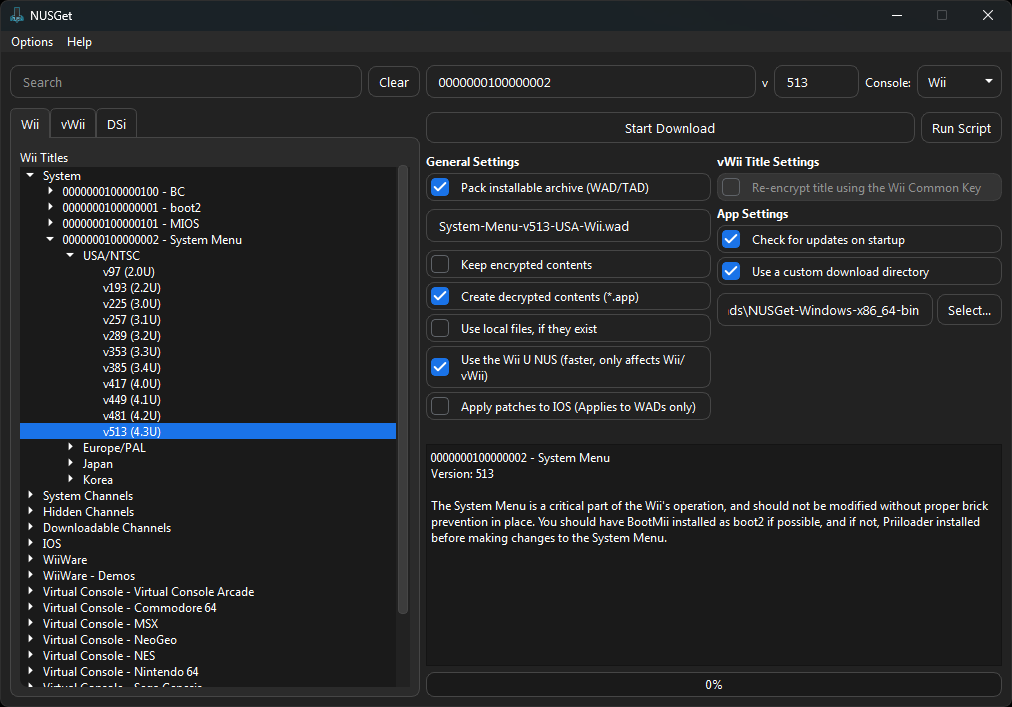
When you have finished downloading the Wii menu files, navigate to the folder where your NUSGet executable is stored. You should locate and open the
0000000100000002folder inside it.
Find the largest .app file (usually ~6-7MB) inside the folder.
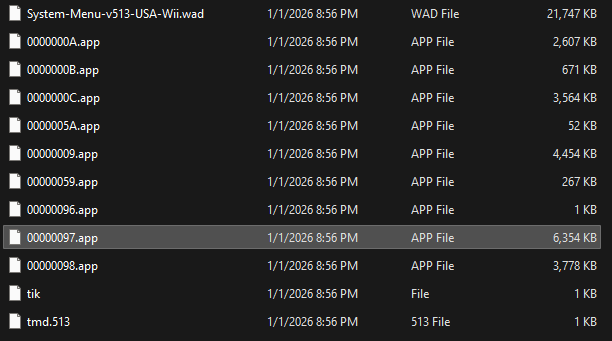
Create a
themesfolder on the root of your SD card/USB device.Copy the .app file to the newly created
themesfolder. This is the base theme you will use to build your custom theme.
On your computer, download NUSGet, choosing the archive corresponding to your operating system. For Windows users, you should choose the
NUSGet-Windows-x86_64-bin.zipfile.Unzip the archive and run the NUSGet executable.
Select the
vWiitab and navigate toSystem>System Menu>Your Region.Select the version that corresponds to your Wii U's region in the table below:
Region vWii Menu version Japan v608 (4.3J - Wii U v5.2.0J) USA v609 (4.3U - Wii U v5.2.0U) Europe v610 (4.3E - Wii U v5.2.0E) Check the
Create decrypted contents (*.app)box. CheckUse a custom download directoryand select the folder that your NUSGet executable is in, then clickStart Download.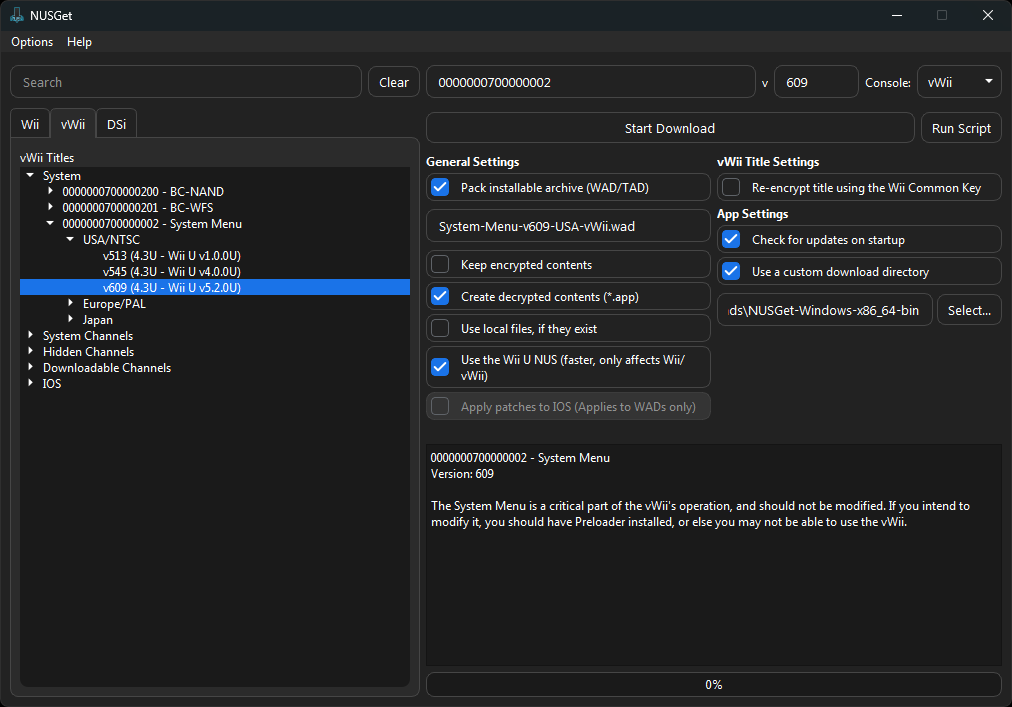
When you have finished downloading the Wii menu files, navigate to the folder where your NUSGet executable is stored. You should locate and open the
0000000700000002folder inside it.
Find the .app file that corresponds to your Wii U's region in the table below:
Region .app file Japan 0000001C.app USA 0000001F.app Europe 00000022.app Create a
themesfolder on the root of your SD card/USB device.Copy the .app file to the newly created
themesfolder. This is the base theme you will use to build your custom theme.
- Create a
themesfolder on the root of your SD card/USB device. - Extract the ThemeMii MOD
.zipto a location on your PC. - Launch the ThemeMii application.
- Go to
Tools->Download Base App->Version of your Wii Menu->Region of your Wii Menu. - A dialog box will pop-up asking you to enter in a value to create a key. Enter what it says, and it will create a key that will be used to decrypt the Wii Menu contents from Nintendo's servers.
- A file selection box will ask you where to save the .app file. Save it to the
themesfolder on your SD card/USB device.
Building a Theme
- Extract the ThemeMii MOD
.zipto a location on your PC. - Launch the ThemeMii application.
- Go to
File->Open, and select the.mymfile for the theme you want to build. - Press
Create csm. - When asked to select an
.appfile, select the newly downloaded base theme in thethemesof your SD card or USB device. - When asked to save the
.csmfile, save it in thethemesfolder. - After the theme finishes building, you will be prompted to save the .mym. Press
No.
Theme Installation
Insert your SD card or USB device into your console, and launch the Homebrew Channel.
Launch csm-installer, and wait for it to load.
Select the theme you would like to install with
A. Be absolutely sure at this point that you have downloaded the correct theme for your system menu version and region.Press
+to install the theme.Reboot into the Wii Menu, and see if the theme successfully installed. If all goes well, you will have a result similar to the below!
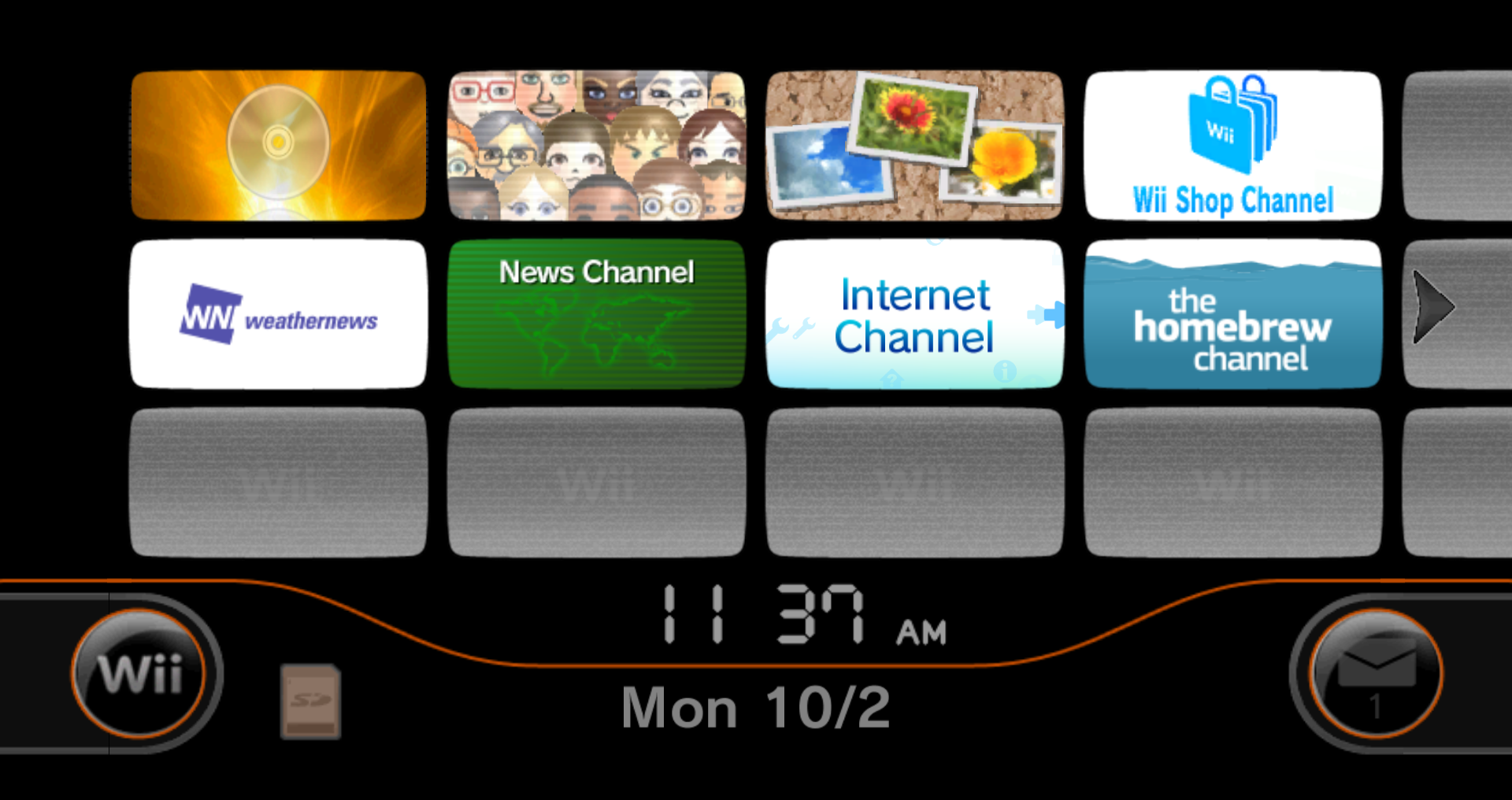
WiiFlow Lite Theming
Unfortunately, because of the codebase difference between the original WiiFlow and the newer WiiFlow Lite, themes are sparse - in fact, only one theme could be found that confidently works on the newer version. The instructions for installing that theme are below.
Requirements
- A modded Wii
- An SD card or USB device
- WiiFlow Lite
- A Linux/macOS/Windows PC with an Internet connection
- Rhapsodii Shima
Instructions
- Have the storage device that holds WiiFlow Lite connected to your PC.
- Download the Rhapsodii Shima archive, either version of the theme works and can be installed side-by-side with no issues.
- Extract and copy the
wiiflowfolder to the root of your storage device, merge all folders and overwrite all files when requested. - Follow the theme setup and theme configuration instructions in
installation.txt. Enjoy the theme!
USB Loader GX Theming
Requirements
- A modded Wii
- An SD card or USB device
- USB Loader GX
- A Linux/macOS/Windows PC with an Internet connection
- A theme, this link contains an assortment of dark themes
Instructions
- Download a theme
.zipfile from the website linked above, or anywhere else you can get a proper theme. - Unpack the
.zipfile's contents into theapps\usbloader_gxdirectory on the storage device where you installed USB Loader GX. - Put the storage medium in your Wii and boot it up.
- Start USB Loader GX, go to the
Settingsmenu, and then go toTheme Menu. - Open the theme and install it.
Homebrew Channel Theming
Requirements
- A modded Wii
- An SD card or USB device
- A Linux/macOS/Windows PC with an internet connection
- A theme from WiiBrew
Instructions
Download a theme
.zipfile from the website linked above.
Paste the
.zipinto theappsfolder on your storage device where you load homebrew.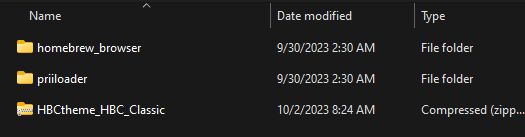
Extract the contents of the
.zipinto theappsfolder, and delete the archive.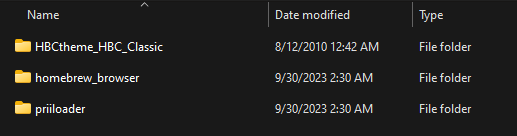
Reinsert the storage device into your Wii and enter the Homebrew Channel.
The theme you just installed can be loaded in the same way that you access a standard app.
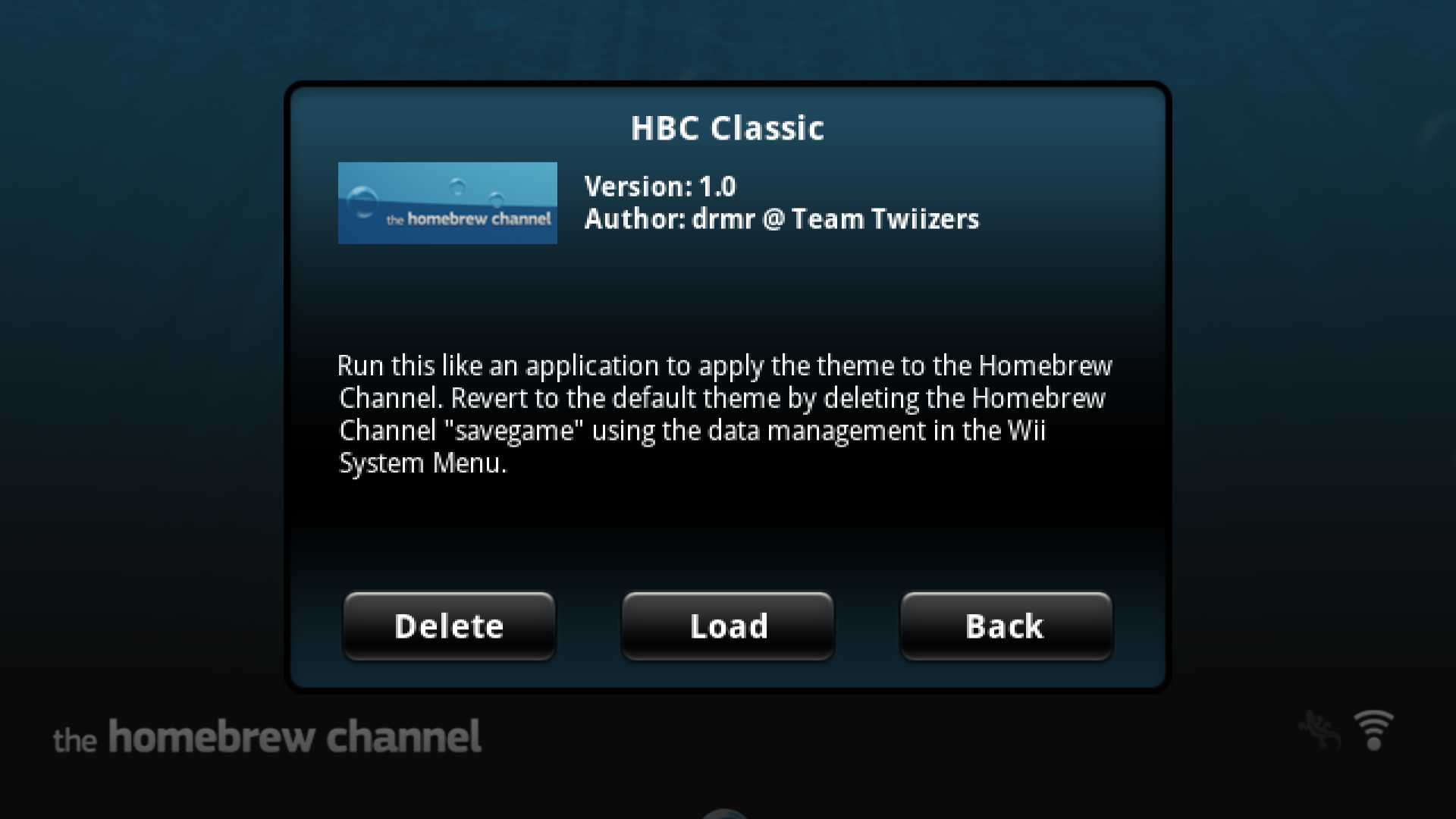
The theme should now be loaded, enjoy!
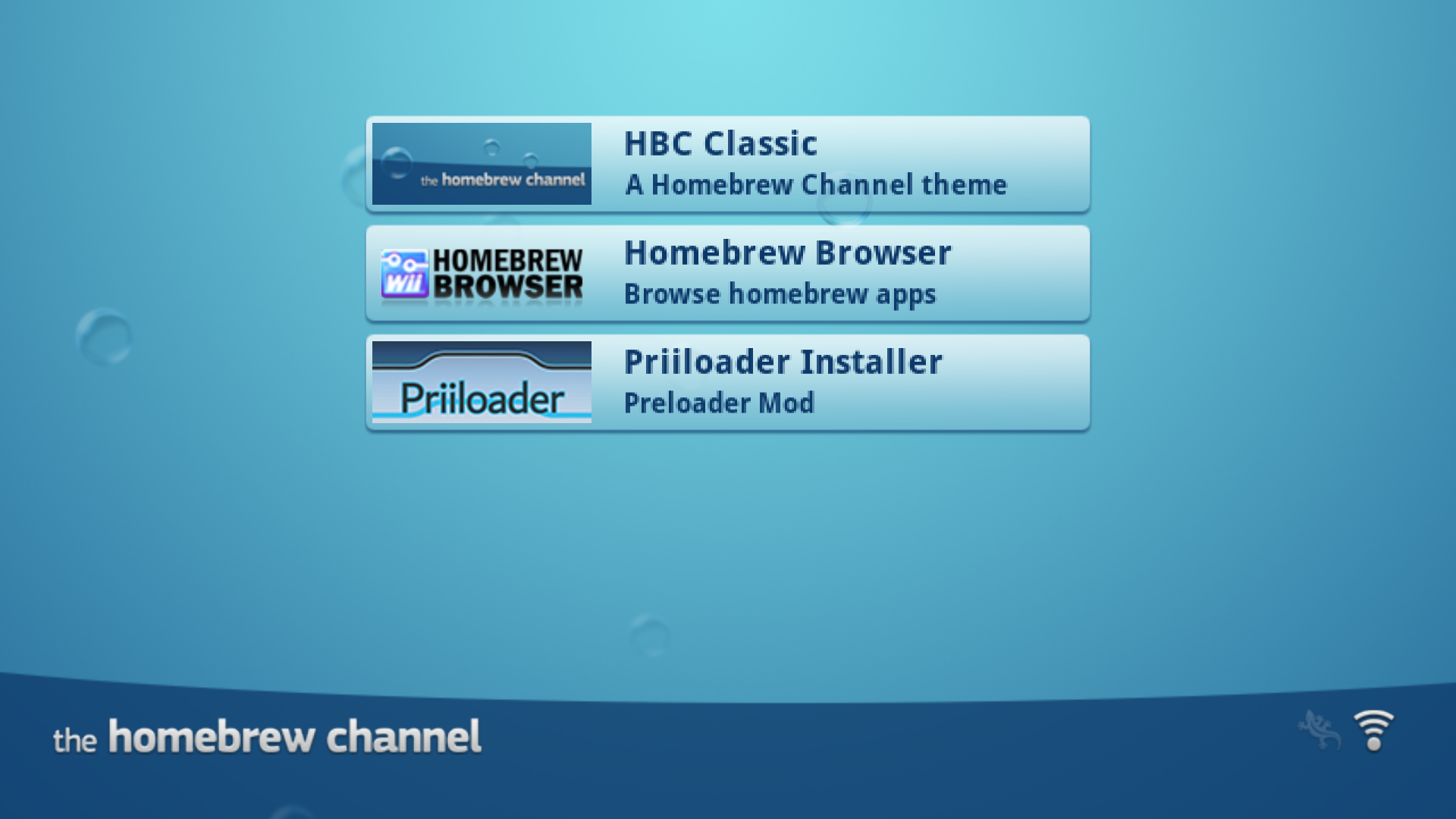
App Forwarders
App forwarders can add a bit of extra flair to your Wii Menu - but be careful with them as bad forwarders can cause a banner brick. Generally, you can find forwarders on places like GBAtemp for popular apps such as emulators. Since forwarders come in a .WAD format, the process of installing them is as simple as normal usage with YAWM ModMii Edition.