Priiloader
Priiloader is an essential tool authored by DacoTaco that adds a level of brick protection to your Wii. It loads before the Wii System Menu does. The tool can also apply hacks that are used to enhance, unlock, and fix many System Menu features.
Additionally, it can be used to quickly launch any Title or Homebrew, or change the way Wii autoboots.
Requirements
- An SD card or USB drive
- Priiloader Installer (the
.zipfile) - Load Priiloader (the
.zipfile)
Optional Requirements for vWii (highly recommended)
- An SD card
- Priiloader Wii U Forwarder (direct download)
- Aroma must be installed on your console for the Priiloader Wii U Forwarder to function.
Instructions
Section I - Prep Work
- Power off your console.
- Insert your SD card or USB drive into your computer.
- Copy the
appsfolder from the LoadPriiloader.zipto the root of your SD card or USB drive. - Copy the
appsfolder from the priiloader.zipto the root of your SD card or USB drive. - (vWii only) Copy the
wiiufolder from the PriiloaderWiiUForwarder.zipto the root of your SD card. - Reinsert your SD card or USB drive into your console.
Section II - Installing Priiloader
Power on your console.
Launch the Homebrew Channel.
Launch Priiloader Installer from the list of homebrew.
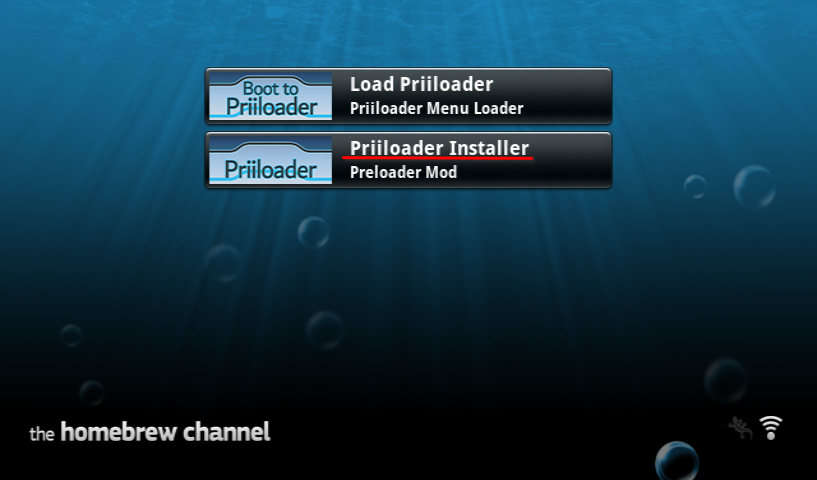
Press the + Button on Wii Remote or the A Button on a GameCube controller.
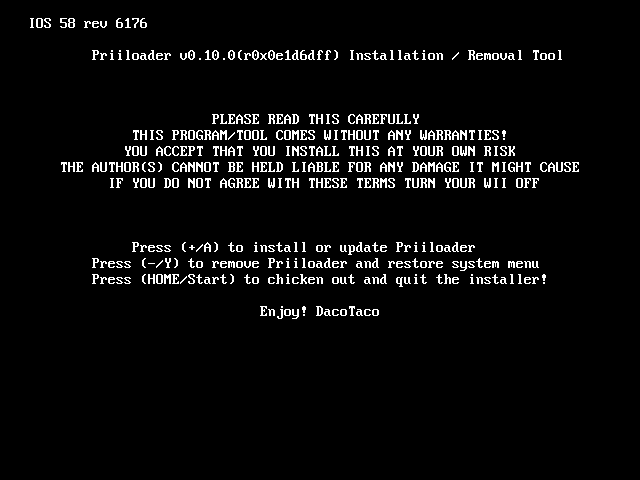
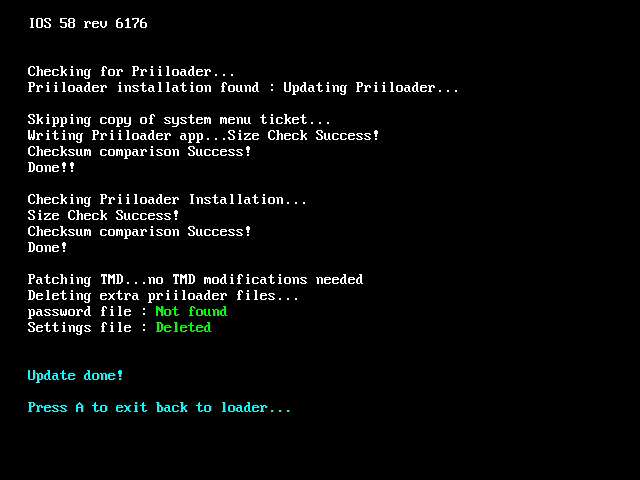
Press A to return to the Homebrew Channel.
Section III - Entering Priiloader
Press the HOME button, then select Exit to System Menu to exit the Homebrew Channel.
Your device will have loaded the Priiloader menu.
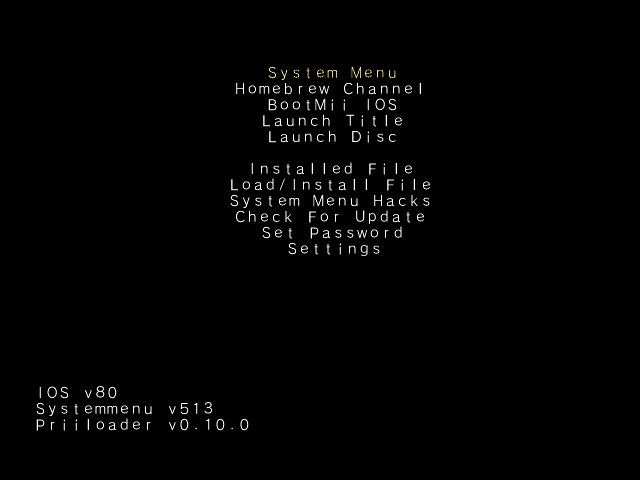
Later on, to enter it you can:
- Hold the RESET on a Wii while turning it on
- Wii Only
- Hold the ESC key on a connected USB keyboard while turning on the console
- Wii, vWii and Mini
- Run the "Load Priiloader" tool from the HBC
- Wii, vWii and Mini
- Run the "Priiloader Wii U Forwarder" tool
- vWii Only
Section IV - Configuring Priiloader
Scroll down to
System Menu Hacksand pressA.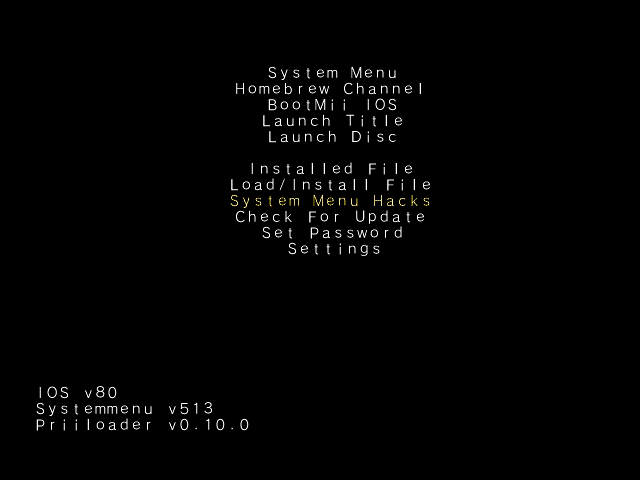
WARNING
If you have put the Priiloader installer on your USB drive, make sure you do not have an SD card inserted at the same time.
Doing so will cause Priiloader to fail to find the
hacks_hash.inifile.For the following options, enable the options according to your console:
- Wii:
- If you are using 480p mode:
480p graphics fix in the system menu - Block Disc Updates
- Block Online Updates
- If you are NOT using a CRT display:
Remove Deflicker
- If you are using 480p mode:
- vWii:
- Block Online Updates
- Wii System Settings via Options Button
- If you are NOT using a CRT display:
Remove Deflicker
- Wii mini:
- Block Disc Updates
- If you are NOT using a CRT display:
Remove Deflicker
- Wii:
Scroll down to
save settingsand press A.Press
Bto return to the main menu.
INFO
You can see the Priiloader Usage page for more information about Priiloader's additional options and System Menu Hacks.
INFO
View the Brick Prevention Guidelines
These guidelines list ways that will help avoid bricking your Wii, beyond just having BootMii and Priiloader installed.
Next Steps
TIP
Continue to cIOS
This guide provides steps on how to get a basic set of cIOS installed on your console, enabling functionality on apps like USB loaders.