Wii játék shortcut-ok létrehozása
Ez az útmutató azt tartalmazza, hogy a WiiGSC (Wii Game Shortcut Creator) szoftver segítségével hogyan tudsz létrehozni Wii játékparancsikonokat, külső tárolóeszközökön található játékok biztonsági másolataihoz. A játékparancsikonok létrehozásával a játék biztonsági másolatát közvetlenül a Wii menüből indíthatod el, mintha a játékot normál lemezként helyezted volna be.
WARNING
A Priiloader és a BootMii telepítése ajánlott, mivel ez az útmutató brickelés kockázatot jelent és a helyes követése biztonságot nyújt. NE folytasd az útmutatót, ha még nem telepítetted a Priiloader vagy a BootMii programot!
WARNING
NE készíts parancsikont a "Mario Party 9" vagy az "A Boy and His Blob" játékokhoz. Ez brickeli a Wii-odat.
WARNING
A böngésződ vagy a vírusírtó szoftvered elképzelhető, hogy a WiiGSC-t malware-nek jelöli - ez hamis pozitív. A WiiGSC NEM tartalmaz malware-t.
INFO
A Wii menü 48 csatornára van korlátozva, nem számítva a meglévő rendszercsatornákat.
Requirements
- Egy Wii
- Egy SD kártya vagy USB drive
- Egy Windows számítógép
- YAWM ModMii Edition
- WiiGSC ModMii Edition
Lépések
I. rész - Egy csatorna (channel) létrehozása
Csomagold ki a WiiGSC
.zip-et, keresd meg aWiiGSC.exefájlt és indítsd el. Az első indításkor a rendszer kéri a közös kulcs létrehozását és megjelenik egy nyilatkozat – egyszerűen kattints át ezeken az ablakokon.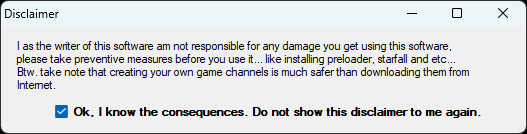
A WiiGSC megnyitásakor válaszd az
Open WBFS Drive(WBFS meghajtó megnyitása) lehetőséget, majd válaszd ki a WBFS fájlokat tartalmazó eszköz meghajtóbetűjelét. Alternatív megoldásként kiválaszthatsz egy egyedi ISO/WBFS fájlt is.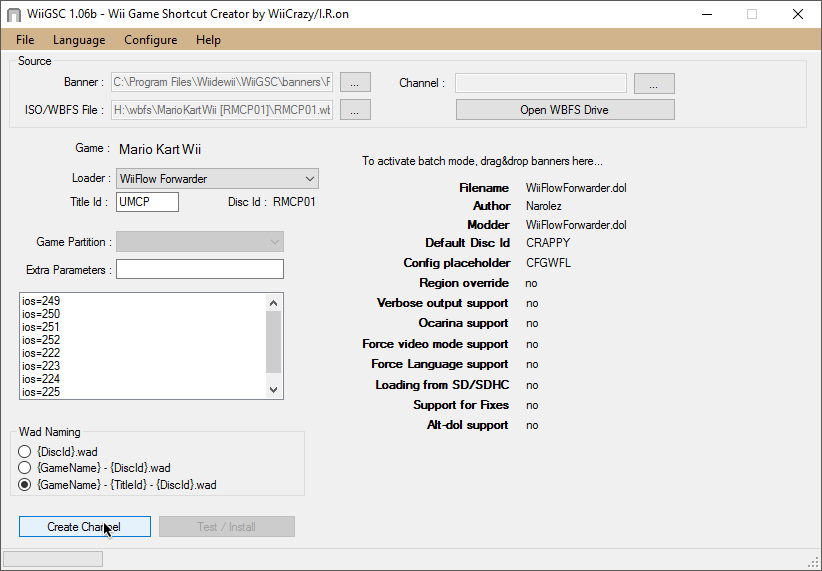
Válaszd ki azt a játékot, amelyhez csatornát szeretnél létrehozni, majd nyomd meg a
Use for Channel Creation(Csatorna létrehozásához használat) gombot. Válaszd ki a játék indításához használni kívánt USB-töltőt, majd nyomd meg a bal alsó sarokban találhatóCreate Channel(Csatorna létrehozása) gombot.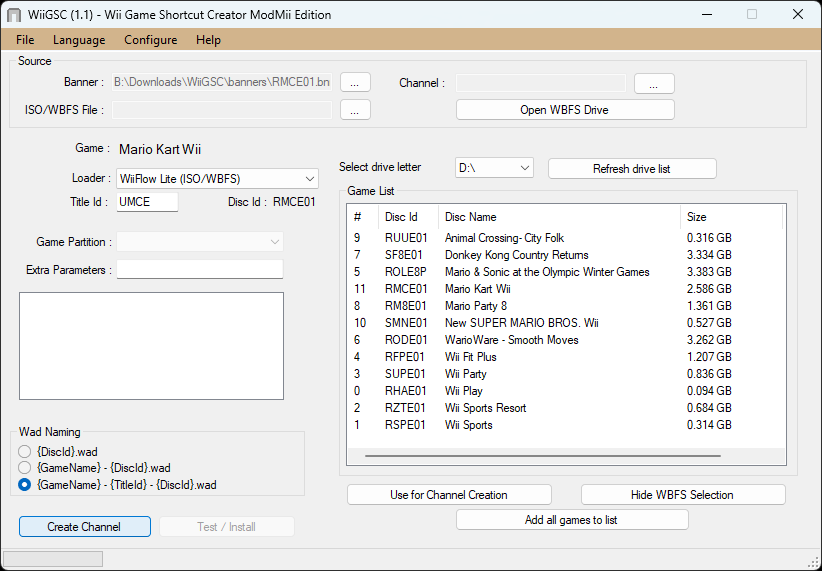
Másold a kimeneti WAD fájlod az SD kártyádra vagy más eszközödre, amiről a homebrew-okat töltöd be.
II. rész – Egy csatorna (channel) telepítése
Nyisd meg a WAD manager-ed és keresd meg a kimeneti WAD-ot majd telepítsd azt.
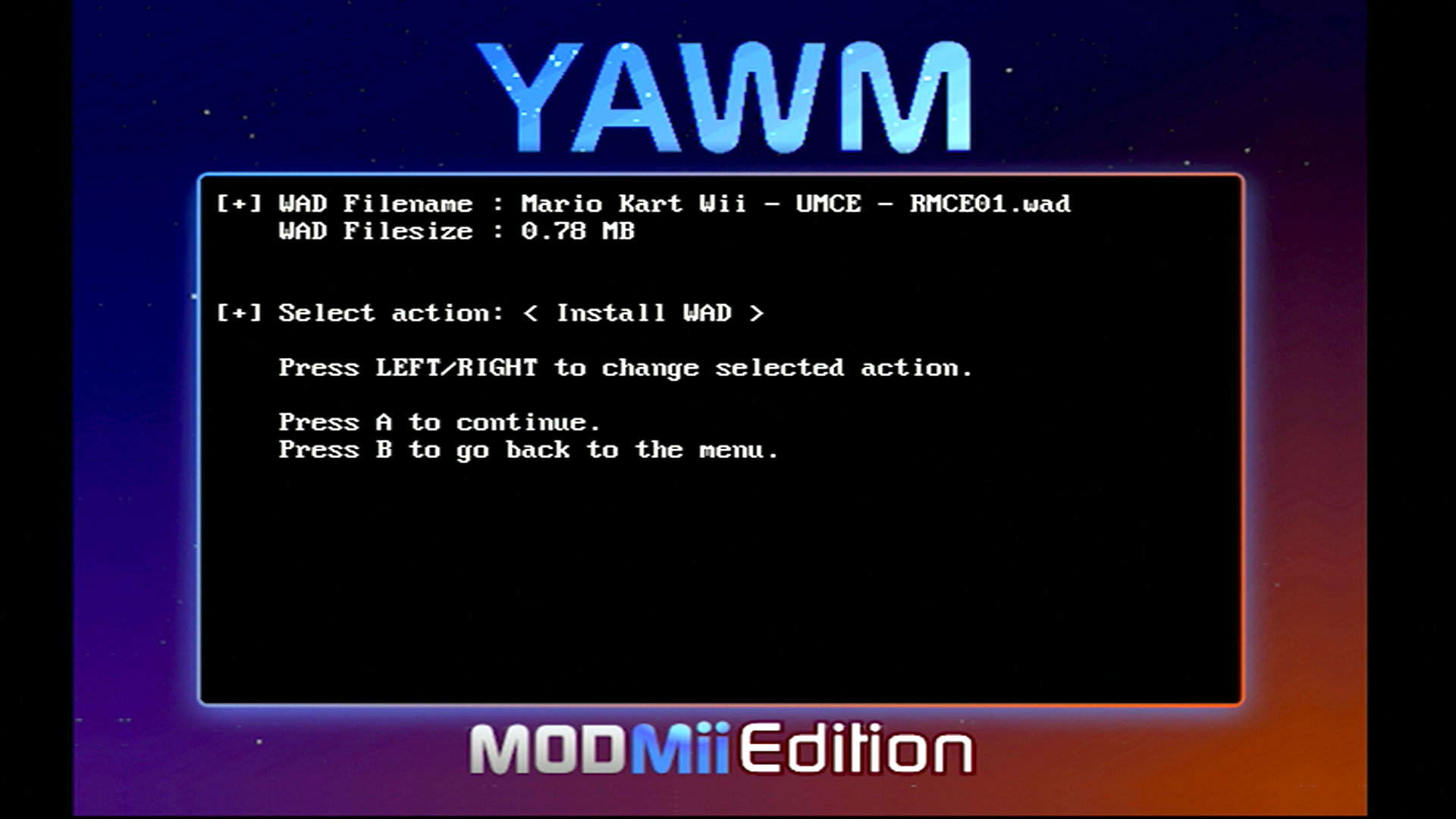
Ha sikeres volt látnod kell a játékod parancsikonját a Wii Menu-ben!
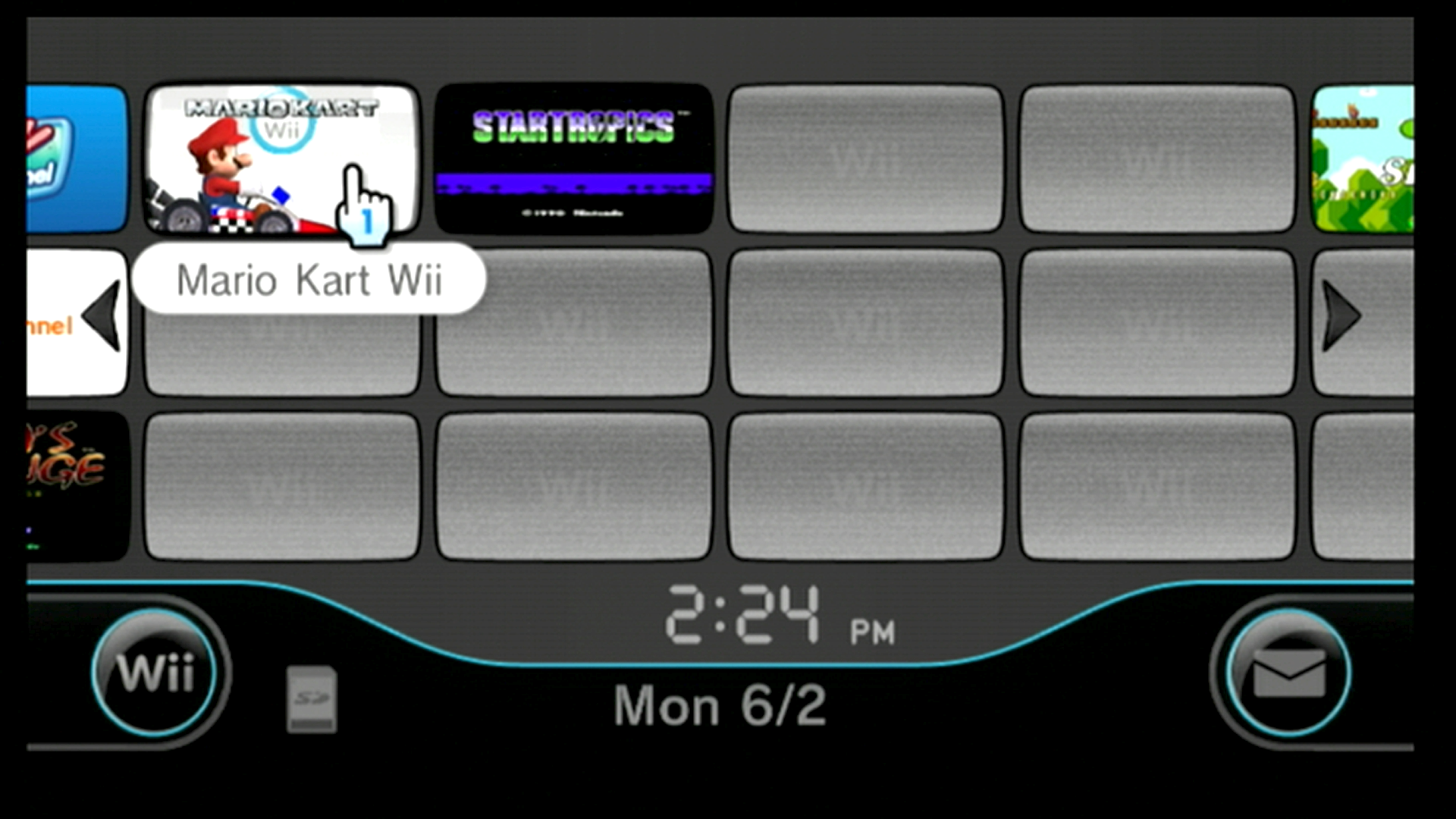
INFO
Ha hibaüzenetet kapsz "The system files are corrupted", ne ess pánikba, ha telepítetted a Priiloader-t. Kapcsold ki a Wii-t, majd bootolj a Priiloader-be a konzolodhoz rendelkezésre álló módszerek egyikével. Lépj be a Homebrew Channel csatornába, és indítsd el a WAD managert a WAD eltávolításához. Ha a priiloader nem volt telepítve, folytasd a BlueBomb lépéssel.