cIOS
Technical Details (optional)
cIOS (Custom IOS) are IOS that are patched to allow custom functionality. While cIOS has largely been supplanted by AHBPROT, which gives complete hardware access, it still has useful applications. For example, this enables the functionality of USB loaders like USB Loader GX and WiiFlow, alongside other pieces of homebrew like SaveGame Manager GX. You can skip this process if you want, but generally it extends your Wii with little to no downsides.
WARNING
Do not attempt to install a vWii/Wii mini IOS or System Menu on the Wii. Doing so will likely brick your console.
Requirements
- A Wii with the Homebrew Channel installed
- An SD card or USB drive
- The d2x cIOS Installer
WARNING
Ensure that if you are using an SD card, the lock switch is in the unlocked position, otherwise you will not be able to select the correct options in the installer.
Instructions
Section I - Downloading
WARNING
Your browser or antivirus software may flag NUSGet as malware - this is a false positive. NUSGet does NOT contain any malware.
INFO
If you are able to connect your Wii to the internet, you may skip to Section II
Power off your console, and insert your SD card or USB drive into your computer.
On your computer, download NUSGet, choosing the archive corresponding to your operating system. For Windows users, you should choose the
NUSGet-Windows-x86_64-bin.zipfile.Unzip the archive and run the NUSGet executable.
Navigate to
IOS>IOS 38>Worldand selectv4123. UncheckKeep encrypted contents. CheckUse a custom download directoryand select the folder that your NUSGet executable is in, then clickStart Download.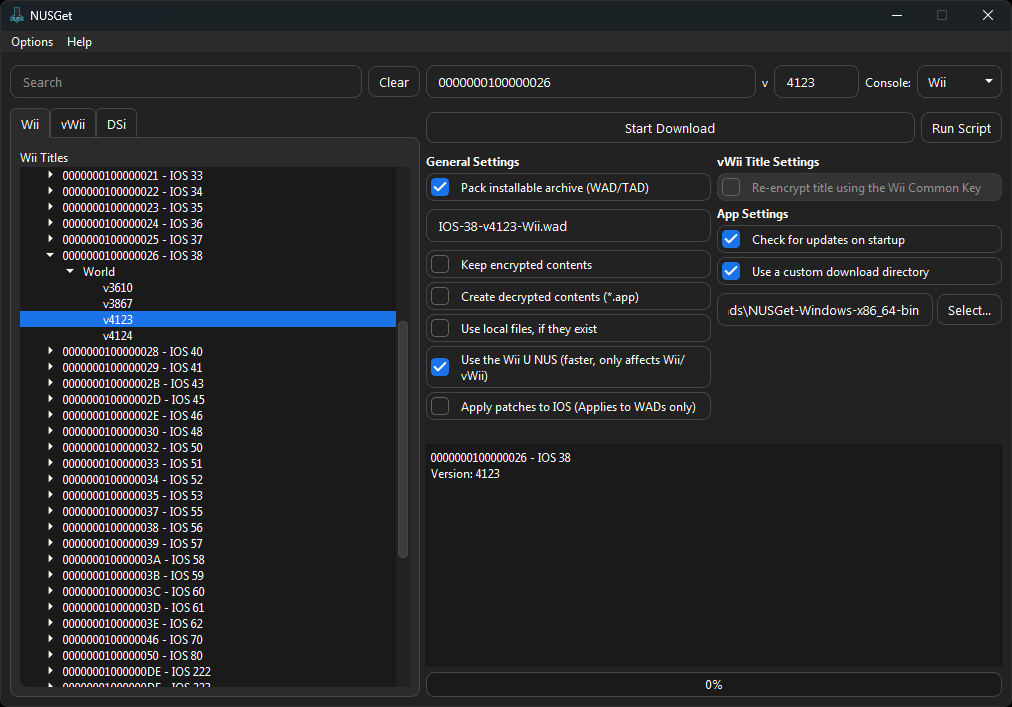
Repeat the above step for
IOS 56 (v5661),IOS 57 (v5918)andIOS 58 (v6175).When you have finished downloading the above IOS, navigate to the folder where your NUSGet executable is stored. This should now contain four different folders with the title IDs for the above IOS.
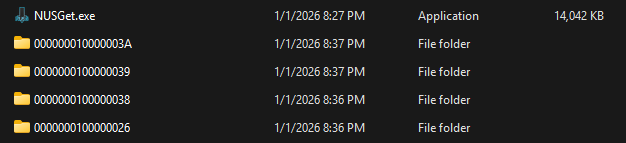
Enter the four directories, locating a
IOS-XX-vXXXX-Wii.wadfile in each.
Place each WAD file on the root of your SD card or USB drive.
- This must be the same device containing the d2x cIOS Installer.
Ensure that each WAD file is named as listed below for compatability purposes with d2x-cios-installer:
IOS File Name IOS 38 IOS38-64-v4123.wad IOS 56 IOS56-64-v5661.wad IOS 57 IOS57-64-v5918.wad IOS 58 IOS58-64-v6175.wad
INFO
The WAD files should be on your SD card like this:
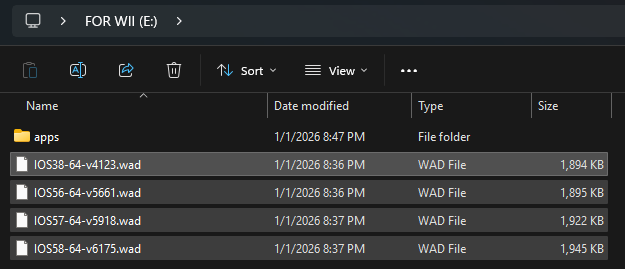
Section II - Installing
Copy the
appsfolder in the d2x-cios-installer.zipto the root of your SD card or USB drive.Reinsert your SD card or USB drive into your console.
Power on your console.
Launch the Homebrew Channel.
Launch d2x cIOS Installer from the list of homebrew.
Set everything to match the following:
Select cIOS <d2x-v11-beta3> Select cIOS base <38> Select cIOS slot <248> Select cIOS revision <65535>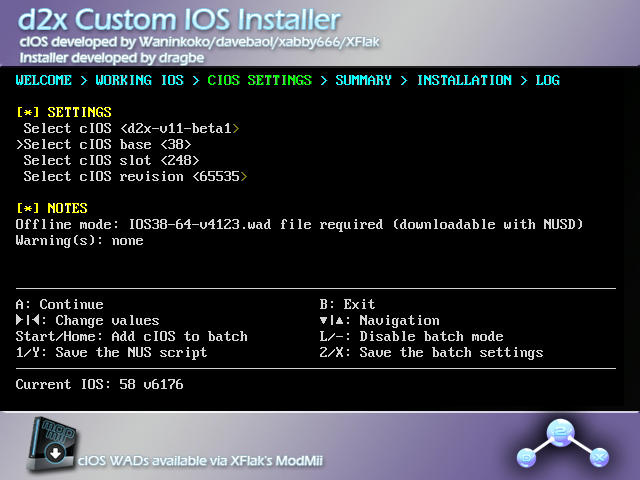
INFO
If you do not see
d2x-v11-beta3, exit the installer with B, and make sure your SD card is unlocked.INFO
The warning "
(c)IOS detected in slot ### will be overwritten" can be safely ignored.INFO
If you are seeing "
Slot ### already used in batch settings" or "cIOS already added in batch with revision ##### and slot ###", press-to disable batch mode.(If you are trying to exit the installer, the button is B, not Home.)
Press
A. This will bring you to the slot map: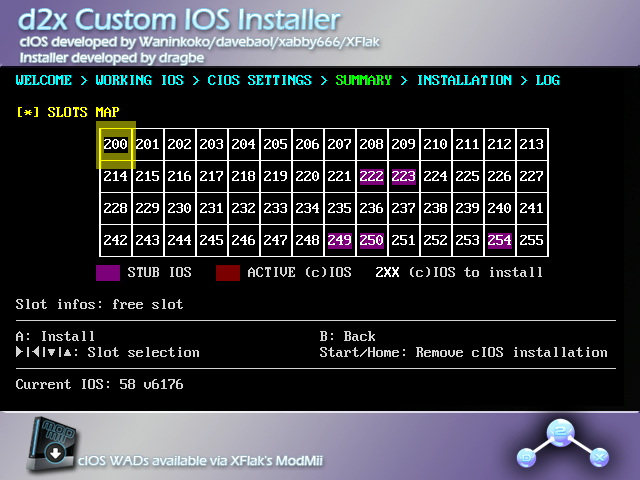
Press
Aagain.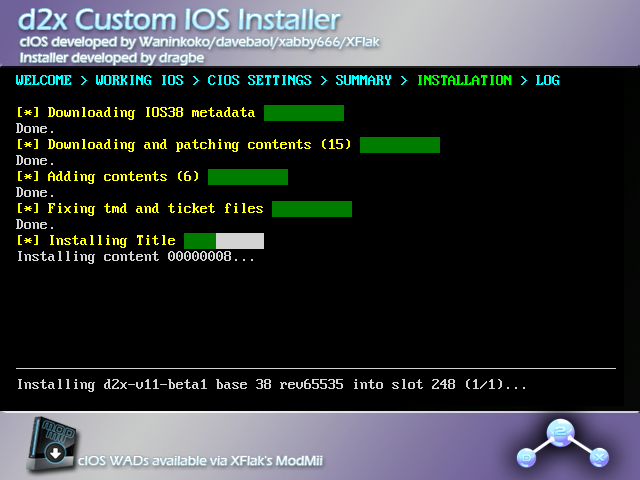
After the installation has finished, you will be brought back to the slot map. Ensure that the slot that was just installed is highlighted green.
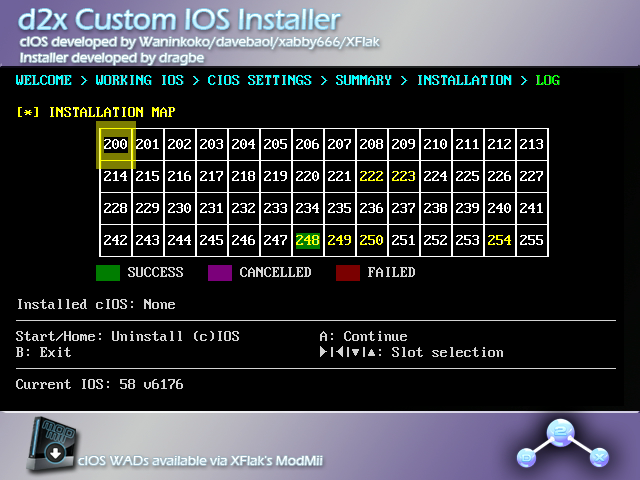
INFO
If the slot is highlighted red, try to install the cIOS again.
If you are getting an error before/during the downloading stages (eg.
tcp_connect timeout,net_gethostbyname failed: ...), press B to exit and continue from Section I.Press
A. This will return you to the configuration screen.Repeat the previous 5 steps with the following configurations:
cIOS 249 Installation
Select cIOS <d2x-v11-beta3> Select cIOS base <56> Select cIOS slot <249> Select cIOS revision <65535>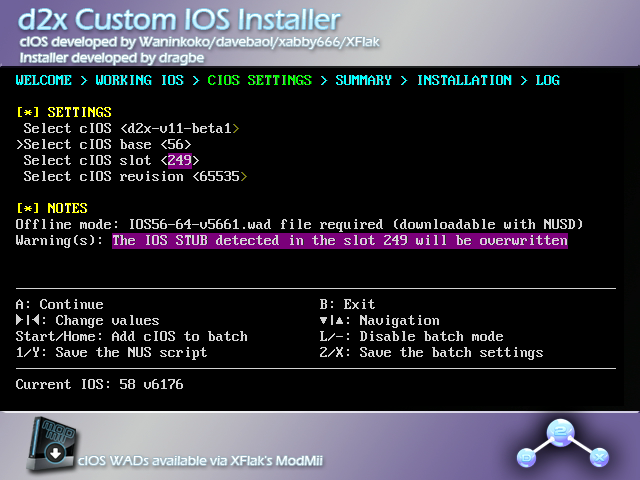
cIOS 250 Installation
Select cIOS <d2x-v11-beta3> Select cIOS base <57> Select cIOS slot <250> Select cIOS revision <65535>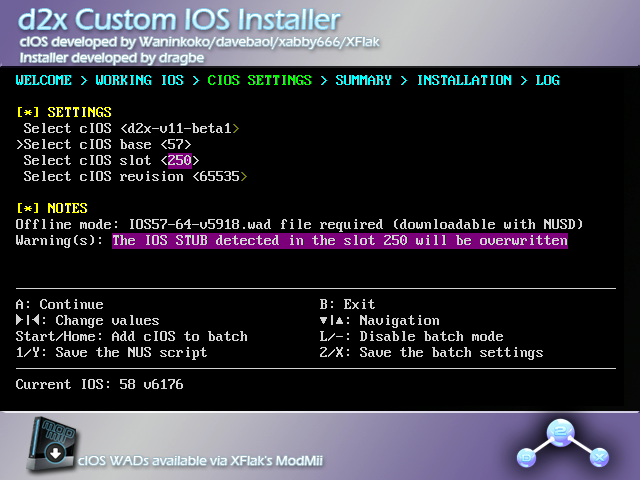
cIOS 251 Installation
Select cIOS <d2x-v11-beta3> Select cIOS base <58> Select cIOS slot <251> Select cIOS revision <65535>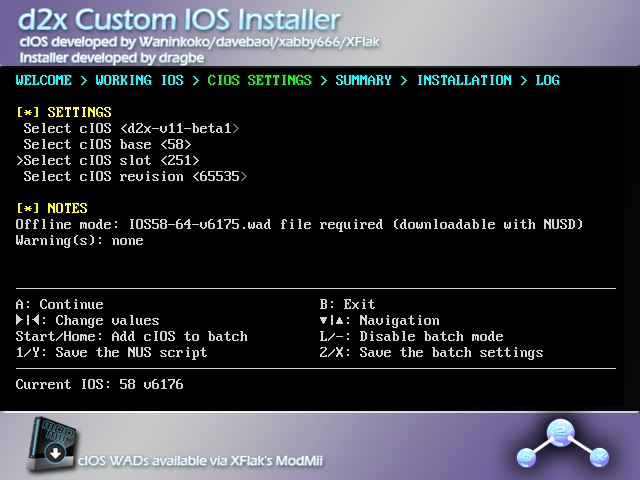
Once you have finished with all 4 cIOSes, press B to return to the Homebrew Channel.
INFO
If you downloaded the 4 WAD files in Section I, you may now delete them from your SD card/USB drive.
TIP
Continue to Open Shop Channel installation
Now that your Wii has adequate brick protection, you can install the Open Shop Channel, a trusted repository for homebrew that can be accessed both on and off the Wii.
Technical Details (optional)
cIOS (Custom IOS) are IOS that are patched to allow custom functionality. While cIOS has largely been supplanted by AHBPROT, which gives complete hardware access, it still has useful applications. For example, this enables the functionality of USB loaders like USB Loader GX and WiiFlow, alongside other pieces of homebrew like SaveGame Manager GX. You can skip this process if you want, but generally it extends your Wii with little to no downsides.
WARNING
Do not attempt to install a Wii/Wii mini IOS or System Menu on the vWii. Doing so will likely brick your console.
Requirements
- A Wii U with the Homebrew Channel installed on the vWii
- An SD card or USB drive
- The d2x cIOS Installer for vWii
WARNING
Ensure that if you are using an SD card, the lock switch is in the unlocked position, otherwise you will not be able to select the correct options in the installer.
Instructions
Section I - Installing
Copy the
appsfolder in the d2x-cios-installer-vwii.zipto the root of your SD card or USB drive.Reinsert your SD card or USB drive into your console.
Power on your console.
Launch the Homebrew Channel.
Launch d2x cIOS Installer from the list of homebrew.
Set everything to match the following:
Select cIOS <d2x-v11-beta3-vWii> Select cIOS base <38> Select cIOS slot <248>
INFO
If you do not see
d2x-v11-beta3-vWii, exit the installer with B, and make sure your SD card is unlocked.Press
Ato install.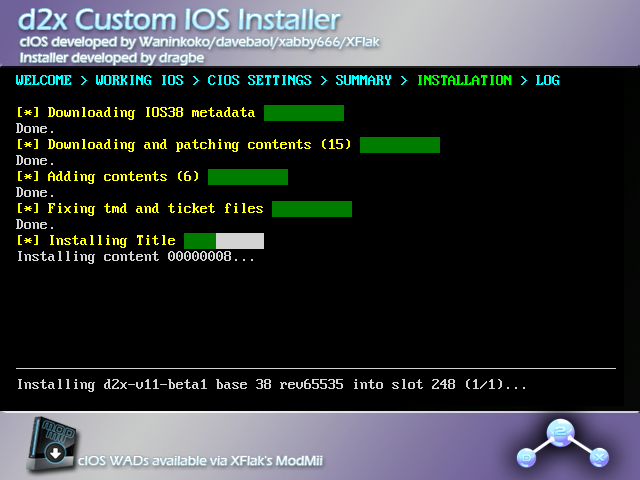
Repeat the previous 2 steps with the following configurations:
cIOS 249 Installation
Select cIOS <d2x-v11-beta3-vWii> Select cIOS base <56> Select cIOS slot <249>
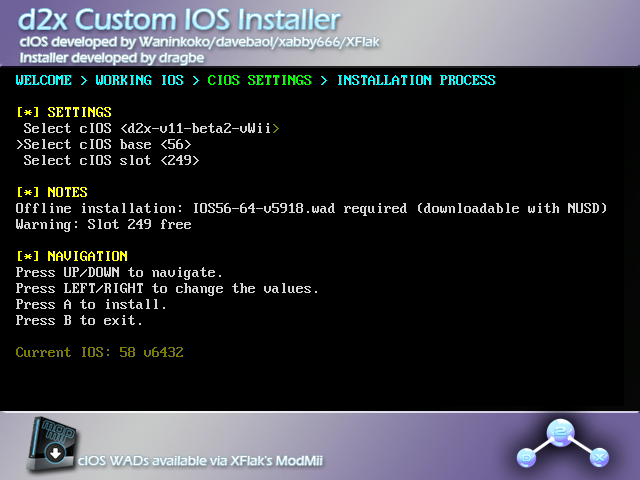
cIOS 250 Installation
Select cIOS <d2x-v11-beta3-vWii> Select cIOS base <57> Select cIOS slot <250>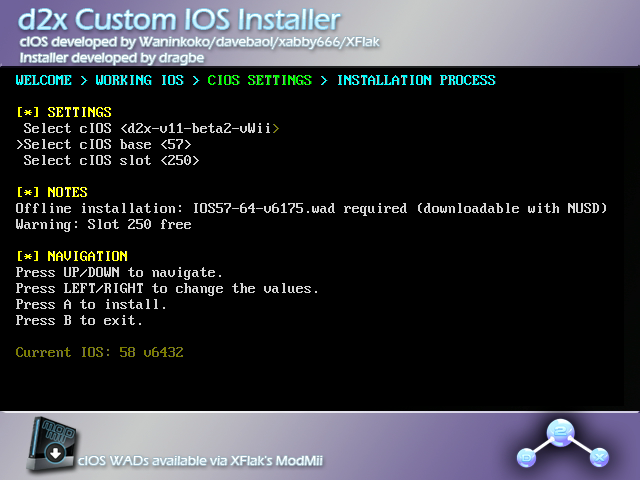
cIOS 251 Installation
Select cIOS <d2x-v11-beta3-vWii> Select cIOS base <58> Select cIOS slot <251>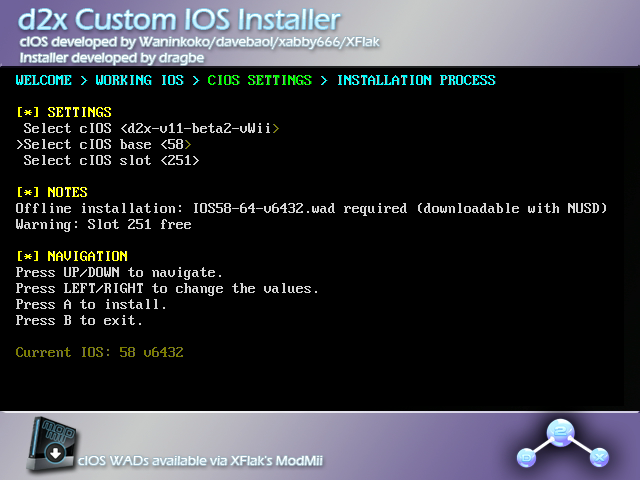
Once you have finished with all 4 cIOSes, press B to return to the Homebrew Channel.
INFO
If you need help with anything regarding this tutorial, please join the Wii mini Hacking Discord server (recommended)
Technical Details (optional)
cIOS (Custom IOS) are IOS that are patched to allow custom functionality. While cIOS has largely been supplanted by AHBPROT, which gives complete hardware access, it still has useful applications. For example, this enables the functionality of USB loaders like USB Loader GX and WiiFlow, alongside other pieces of homebrew like SaveGame Manager GX. You can skip this process if you want, but generally it extends your Wii with little to no downsides.
This d2x cIOS installer was originally developed for the Wii U's vWii by DaveBaol and custom cIOS was created by Leseratte for the Wii mini. The original download page can be found here. Leseratte's GitHub page can be found here. Please note that this cIOS is still experimental, though no problem with functionality has been reported.
WARNING
Do not attempt to install a Wii/vWii IOS or System Menu on the Wii mini. Doing so will likely brick your console.
Requirements
- A Wii mini with the Homebrew Channel installed
- A USB drive
- The d2xl cIOS Installer
Instructions
Section I - Downloading
- Power off your console.
- Insert your USB drive into your computer.
- Copy the
appsfolder from the d2xl-cios-installer-mini.zipto the root of your USB drive. - Reinsert your USB drive into your console.
- Power on your console.
- Launch the Homebrew Channel.
- Launch d2xl cIOS Installer from the list of homebrew.
Section II - Installing
Select
Continue.Set the options to the following:
Select cIOS <d2xl-v1-beta2> Select cIOS base <57> Select cIOS slot <249>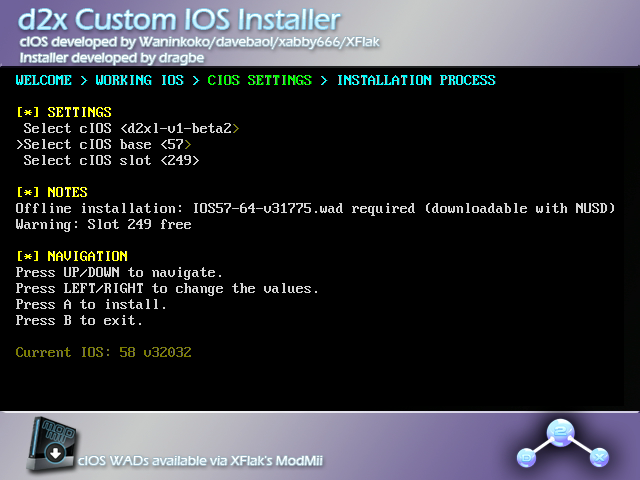
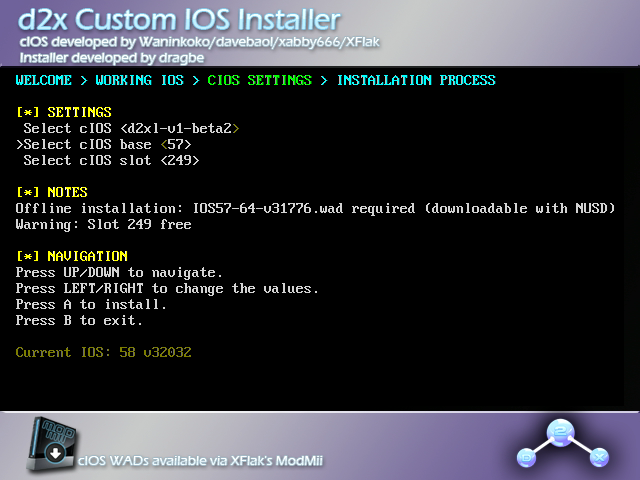
- Under notes, you will see an IOS version number ending in either
v31775orv31776.IOS57-64-v31775is for NTSC (North American) consoles, whileIOS57-64-v31776is for PAL (European) consoles. Make sure you are selecting the correct version number for your console.
- Under notes, you will see an IOS version number ending in either
Press A to install.
- If the install fails with a
TMD version mismatcherror, press left or right on the +Control Pad over theSelect cIOS baseoption until the version number is different than the one you tried before. The number 57 will not change.
- If the install fails with a
When the process is complete, exit the installer.